Cluster@WU Login for Linux/Windows
Linux
Login to Cluster@WU under Linux is done by opening a terminal and then entering the following command
ssh username@cluster.wu.ac.at
Afterwards you will get prompted for your password.
The Cluster@WU also supports ssh-key based authentification. By uploading your ssh key to your account you can login to the cluster without having to enter your password each time.
Windows
There are several ssh clients for Windows. An extensive list can be found at
http://en.wikipedia.org/wiki/Comparison_of_SSH_clients.
We recommend the usage of
PuTTY
for connecting and interacting with the cluster and
WinSCP for file transfer.
http://www.chiark.greenend.org.uk/~sgtatham/putty/download.html
http://winscp.net/eng/index.php
Install/Configure PuTTY
PuTTY doesn't need to be installed, just double klick Putty.exe to start it.After starting it enter
username@cluster.wu.ac.at
into the "Host Name (or IP address)" input field as shown on the following picture.
Replace "username" with your actual username that you were given in your account information email from the Cluster@WU team.
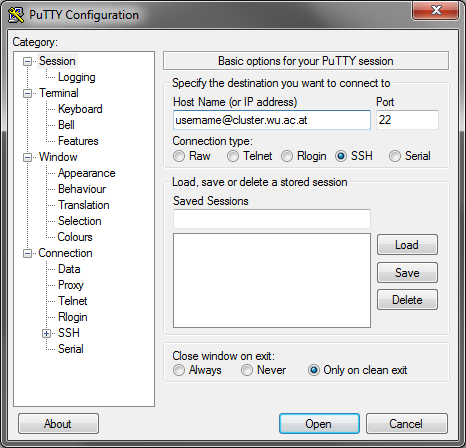
Press the Open button to connect to the server, PuTTY will ask you for your password. Type it into the PuTTY terminal and hit enter.
Keep in mind that the green bar will not move as you enter your password, nor will you see any visual feedback of your input until you hit enter.
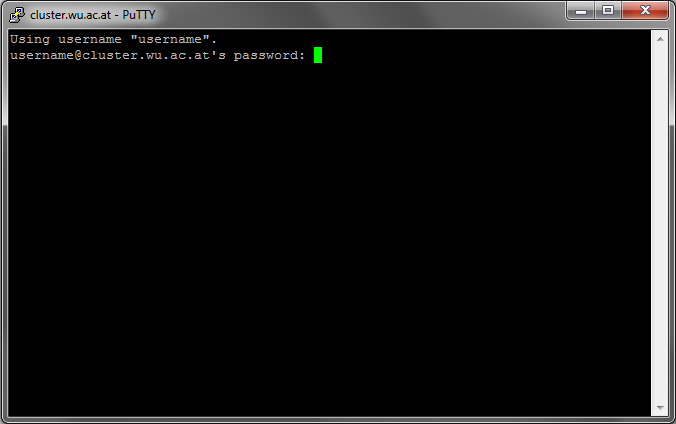
If you get a security information from putty (always displayed when logging in to a server for the first time) then simply confirm/allow it.
After you login successfully, you will be located in your home directory and you can use PuTTY to input commands to the Cluster@WU.
WinSCP
WinSCP can be obtained from http://winscp.net/eng/download.php.You can choose between an Installation package and a Portable executable (Portable is recommended).
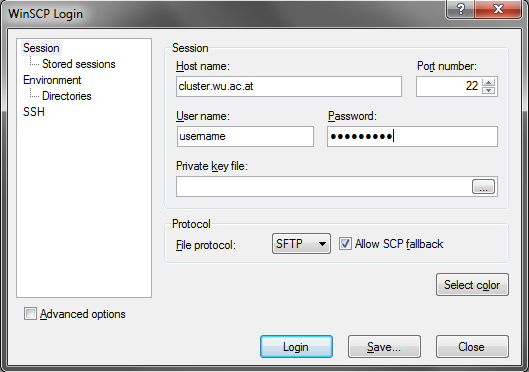
Press Yes.
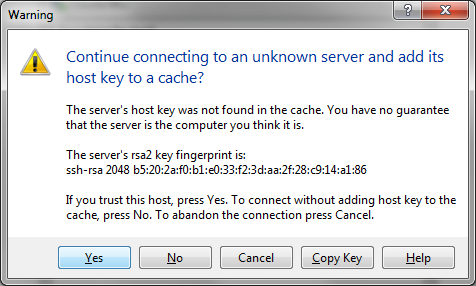
If you want to be able to start PuTTY from within WinSCP you have to tell WinSCP where putty.exe is located by setting the PuTTY client path.
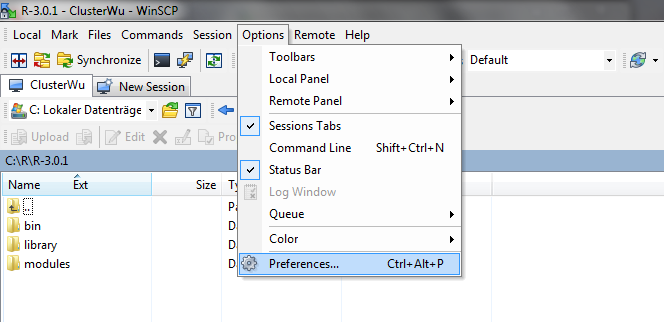
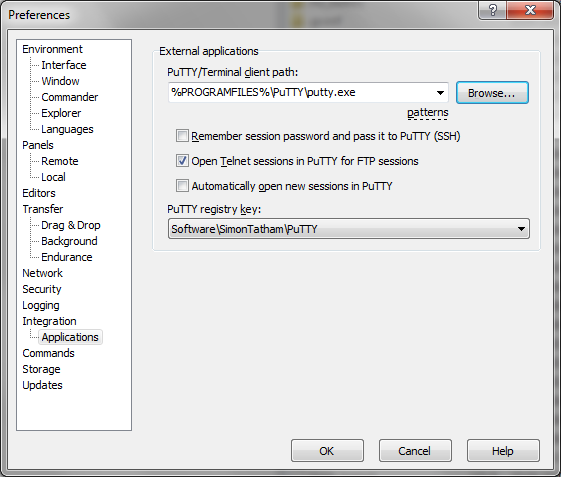
Last change: 2014-08-01 by mp